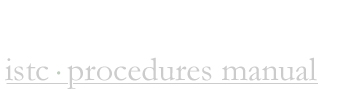Scope:
This policy covers Accounts Payable procedures for ISTC using the Solomon IV system. |
Vendor Invoice Entering Procedure:
Using the Solomon IV Accounting System, payable invoices are input creating an accounts payable liability reported on the financial statements. The following steps are used in completing an accounts payable invoice entry. |
| |
1. Match all invoices with purchase requisition form and delivery ticket (if applicable). |
| Note: Monthly re-occurring charges will not have purchase requisition forms (example; phone, electricity, water, etc.) |
| |
2. Verify that purchase requisition has been signed off by member of Management and President & CEO. |
| |
3. Code invoices using Chart of Accounts listing. |
| |
4. Put Vendor ID number on invoice in RED ink (near vendor name and address), use Vendor listing report. |
| |
5. Verify total of invoice is correct, place red check mark by total indicating verification. |
| Note: All purchases are tax exempt. Please delete tax from total and send tax certificate to vendor with payment. |
| |
6. Forward invoice to ordering Manager for approval. |
| |
7. Enter Solomon IV. |
| |
8. Select Module and Accounts Payable. |
| |
9. Select Voucher and Adjustment. |
| |
10. Batch number is given automatically. Check period to post and verify that it is the correct period. Hold invoices. Enter Control Total (total of all invoices for batch). |
| |
11. Reference number is given automatically. |
| |
12. Choose type: (Voucher is Invoice; Debit Memo will reduce the amount in Vendor account.) |
| |
13. Enter Vendor number (f3 and highlight name and type in name to find vendor by name). |
| |
14. Enter invoice number (see Note 1 and Note 2) |
| |
15. Enter date of invoice. |
| |
16. Terms: Net 30. Amount: Enter total amount of invoice. Enter on all other fields. |
| |
17. Enter Chart of Account, quantity and unit price. (must repeat this step of more than one COA for invoice). NO for billable. |
| |
18. Enter description of items on invoice – be specific as possible. |
| |
19. Save invoice. Stamp invoice with POSTED stamp. Repeat steps 10 – 13 for entire batch. |
| |
20. When batch is complete, batch total and control total should match. Go back to section 1 of form and change Status from HOLD to RELEASE NOW. The batch report will generate at this time and will be filed in blue binder. |
| |
21. File posted and unpaid invoices in Accounts Payable folder. |
Note 1: The invoice number might be larger than the space provided, if this occurs enter as many characters as possible.
Note 2: For expense reports use EXP1/30 for expense reports turned in for the 30th of the first month Accounts Payable run and EXP1/15 for the 15th of the first month Accounts Payable run. For invoices that do not have numbers, use the date on the invoice as the number. |
| |
|
Vender Invoice Payment Procedure:
Accounts Payable invoices are paid using the Solomon IV Accounting System. A/P check runs are done on the 15th and 30th of each month, unless specific requirements are necessary. The following steps are used in completing an accounts payable payment process:
Prior to payment processing, print the Period Sensitive Aged AP Report from the Report section of the Payables module. Mark the appropriate invoices to pay based on their aging. |
| |
1. Enter Solomon IV. |
| 2. Select Module and Accounts Payable. |
| 3. Select Payment Selection. |
| 4. Change “payment selection” to “Vendor ID” |
| 5. Select Begin Processing – once process is complete – close screen. |
| 6. Select Edit/Select Documents for Payment. |
| 7. Using the Aged AP Report – scroll through documents deleting those you have not selected to pay. |
| 8. Close screen – “YES” to save changes. |
| 9. Select Reports |
| 10. Select Check Preview Report and print |
| 11. Review Check Preview Report verifying all invoices to be paid are correct. |
| 12. Select Checks |
| |
1. Multi-Stub laser check
2. Enter date of checks
3. F3 to lookup batch number for invoices selected for payment
4. Check number will automatically default – verify it is correct
5. Load checks in printer – make sure they are sorted properly and loaded correctly.
6. Select print |
| 13. Verify all checks have printed properly |
| 14. Select Begin Processing to “KEEP” all checks printed |
| 15. Select Check Register Report |
| 16. Go to select; press F3; choose “ap03630mc_wrk.refnbr” enter to next area; select “greater than or equal to” press enter to next area; enter the beginning check number of the batch. |
| 17. Match checks with all invoices and backup support and forward to |
| 18. President & CEO for signature – verify total paid matches invoices and purchase requisitions |
| 19. All checks payable to President & CEO or any vendor affiliated with the President & CEO and any check payable greater than $10,000.00 will require two signatures (Chairman, Vice Chairman or Treasurer have second signature authorization). |
| |
20. After all checks have been signed the following steps should be taken: |
| |
|
a. Complete all “Paid” stamp information on the invoice (paid date, check number, and check amount).
b. Include any stubs and or copies of invoices requested. The following MUST have Stubs and/or copies: |
| |
|
|
American Heritage
Blue Cross/Blue Shield
City of Nederland
Entergy
HealthPlan
Southern Union Gas
Southwestern Bell
Pay close attention to all invoices being paid and include any stubs necessary. |
| |
|
c. Include a copy of the credit/debit memo with all refund checks to clients.
d. Stuff checks and copies/stubs and stamp for mailing.
e. Forward all paid invoices (exception: Expense Reports or incomplete CAR’s) to EDMS for electronic storage. If an invoice has a balance due, do not forward to EDMS, file in the unpaid Accounts Payable file. |
| |
|
| NOTE: To print a vendor list enter Solomon, select Accounts Payable, select reports, select vendors, then select the sort tab. Click the sort order box – 1st will appear, then go to the Field box and click F3, arrow down and highlight “vr_036705.name” and press enter – then select print. |
| |
------------------------------------------------------------------------------------------------------------------------------- |
|